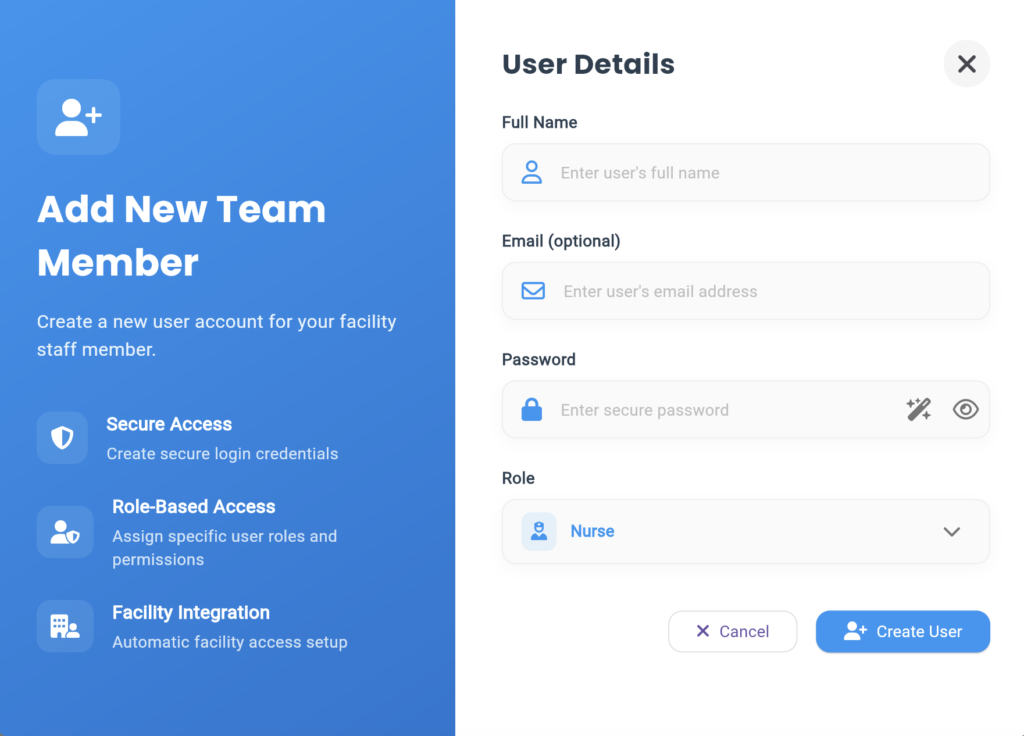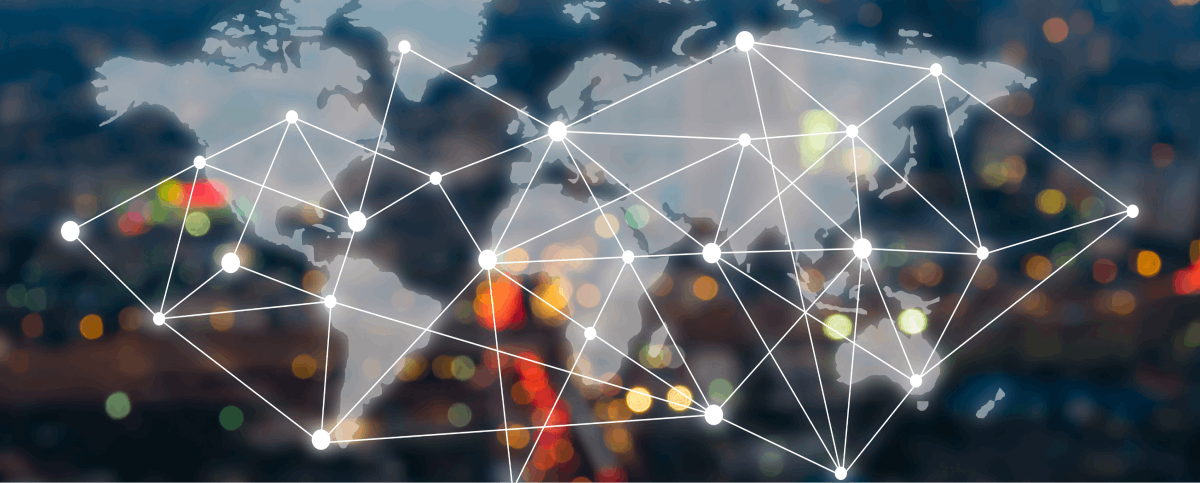The User Management module allows you to add, edit, and manage caregivers and administrators while assigning specific roles to each user. This feature can only be used by administrators.
Step 1: The User Management feature is right on the homepage. Click on “User Management”
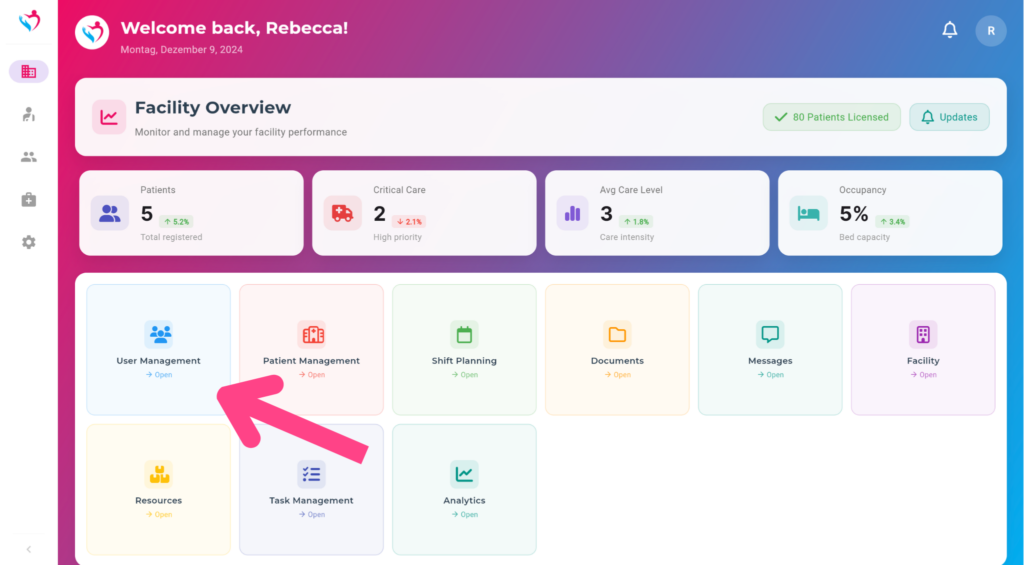
In the User Management menu, you will see an overview of all individuals in the facility. You can click on a person to edit their details. At the top right, you can switch between different views.
Step 2: If you want to add a new caregiver or administrator, click on the Add User icon in the top right corner.

Step 3: When the form opens, you can create a new worker. Enter the name, email, and a password. The email and password will serve as the login credentials for the software for that worker. Additionally, you can select their role.