On the Facility Overview page, all basic facility details (e.g., name, address, phone, email) are displayed. To edit any detail, click on the Edit Icon next to the respective section.
The License Information section shows the total number of licensed patients and the license expiration date. To add more licenses, click the “Buy Licenses” button and follow the instructions to complete the purchase.
In the Facility Statistics section, you can see the total number of staff members, the licensed patient capacity and current occupancy rate and an visual timeline of license validity and usage.
The Calendar module helps to manage and organize patient or staff schedules effectively. Use the calendar interface to create, view, or update appointments.
Step 1: Navigate to the My Patient section from the main menu and click on Calendar.
The right side displays all scheduled appointments for the selected date.
Step 2: To add, click the “New Appointment” button in the top-right corner.
Step 3: A form will appear. Fill in the required fields (Title, Date & Time, Location and Description). Click Save Appointment to finalize.
The Care Report module is essential for documenting patient care activities and observations. It allows caregivers to create, edit, and save detailed reports about patient conditions and care provided.
Step 1: Navigate to the My Patient section via the main menu on the left. Click then “Care Report”.
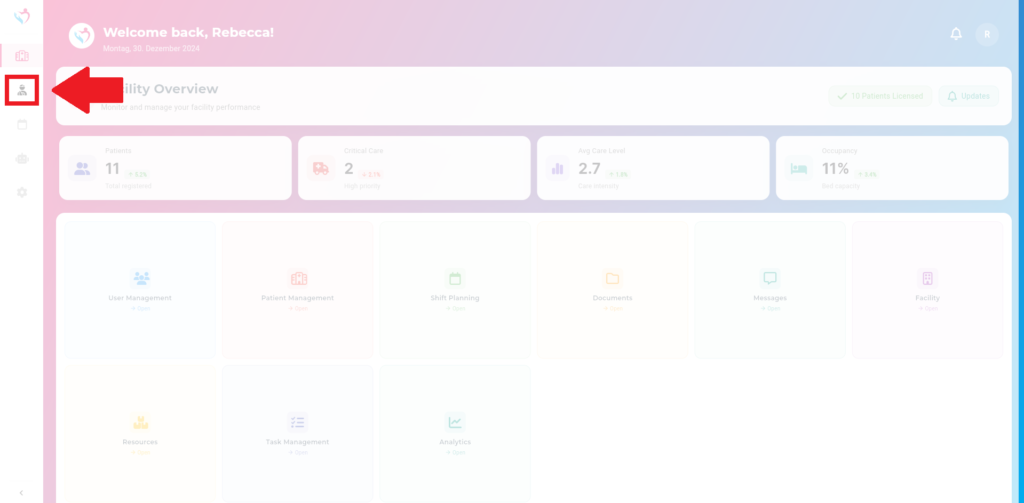
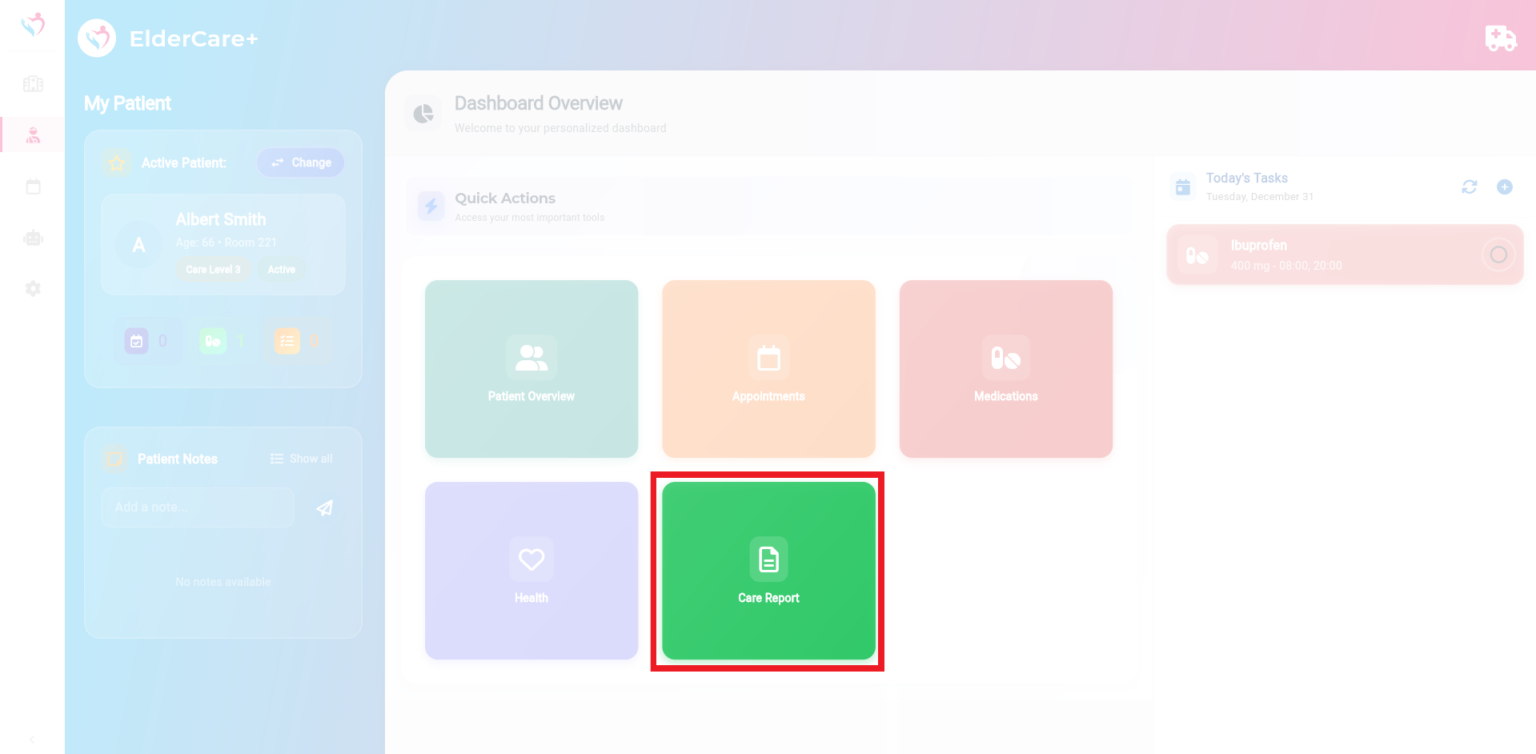
On the left panel, you’ll find a list of care reports. You can filter reports by Today, This Week, or Total.
Step 2: To write a new care report, enter the data into the form on the right. Bullet points are sufficient.
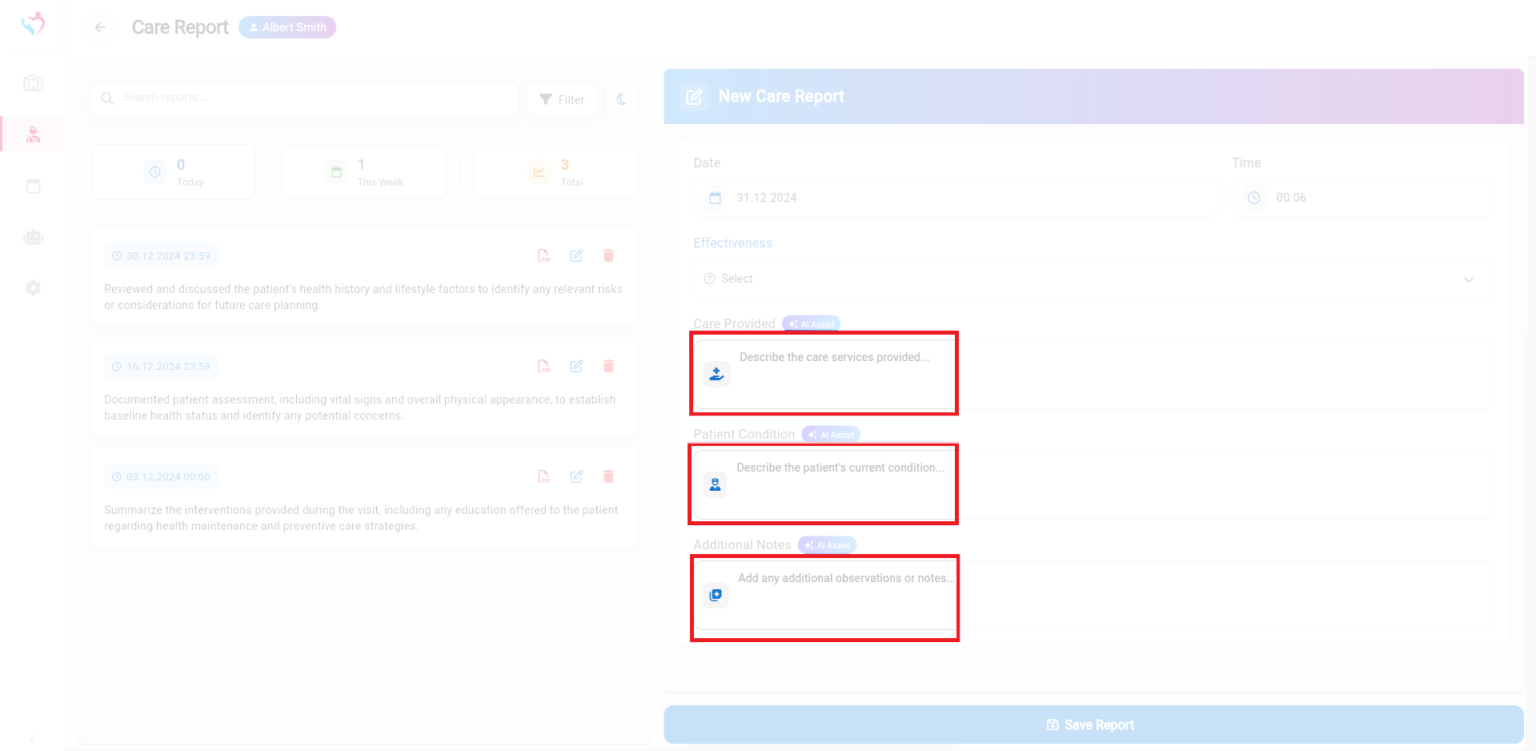
Step 3: Attention! Before saving the report, click on AI Assistant. It will help you turn your bullet points into a complete report.
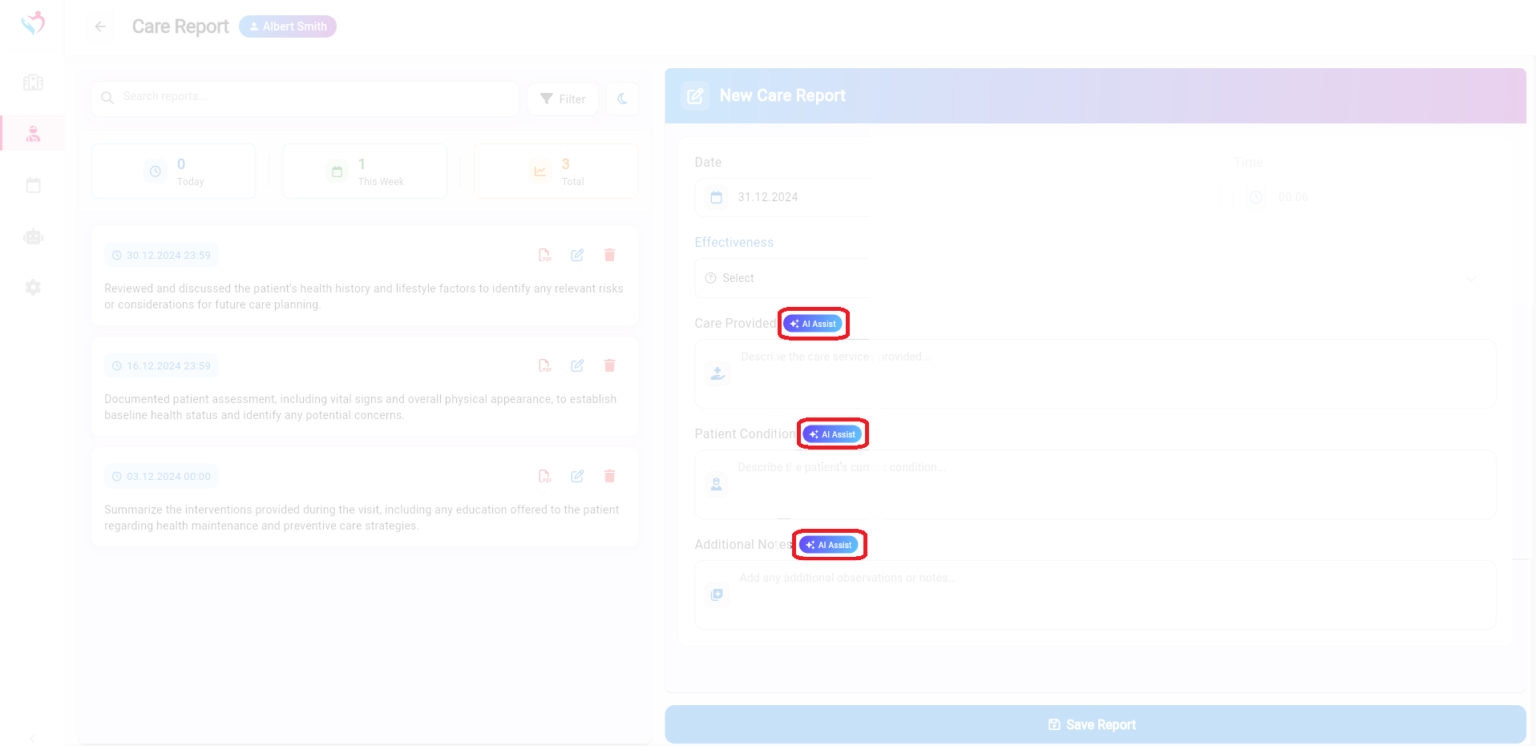
Step 4: To edit a report, click the pencil icon next to the respective entry. To delete a report, use the trash bin icon.
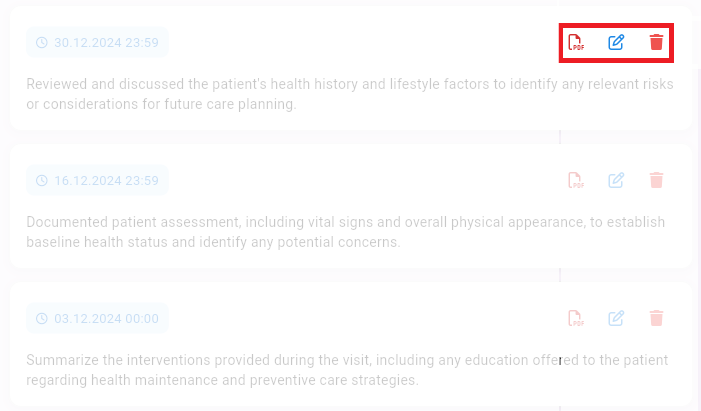
The Medications feature is designed to help healthcare providers manage patient medications effectively. Track active prescriptions, dosages, schedules, and monitor adherence rates with ease.
Step 1: Navigate to the My Patient section via the main menu on the left. Click then “Medications”.
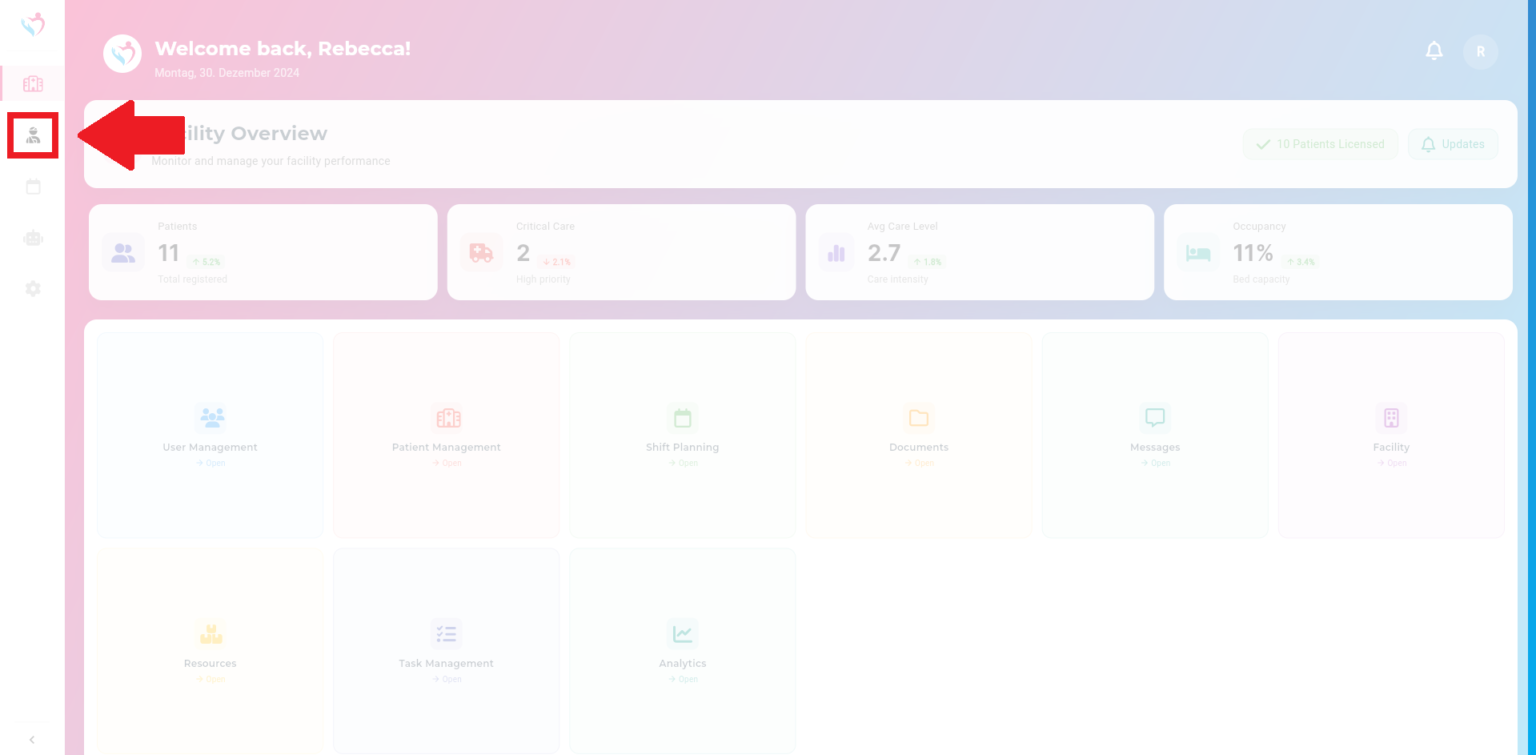

After opening, the current medications with details like dosage, schedule, and instructions are displayed in the centre.
Step 2: To add a new medication, click the “New Medication” button in the top-right corner.
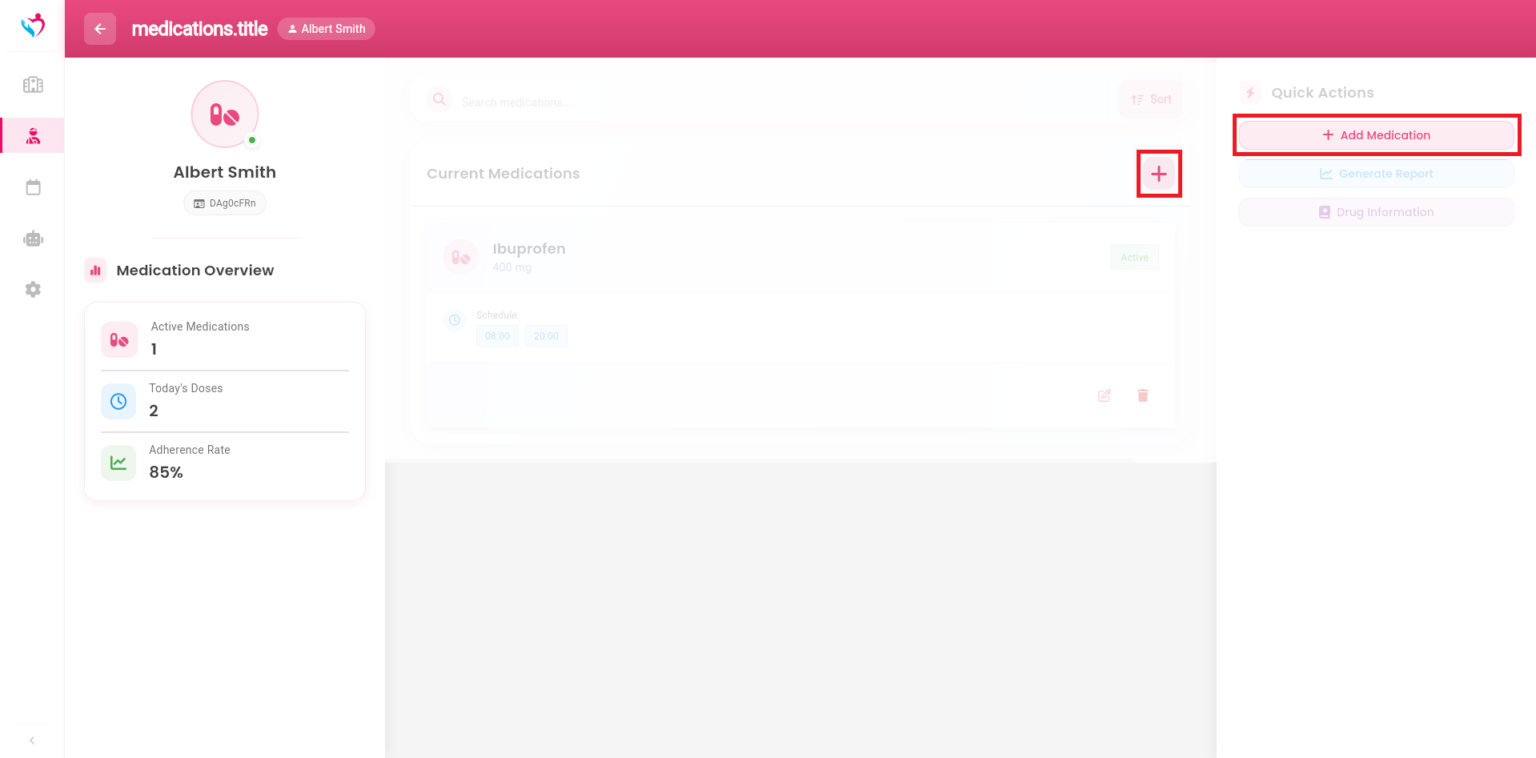
Step 3: A form will appear. Fill out the form with details like medication namen, dossage and instructions. Click Safe Medication to finalize.
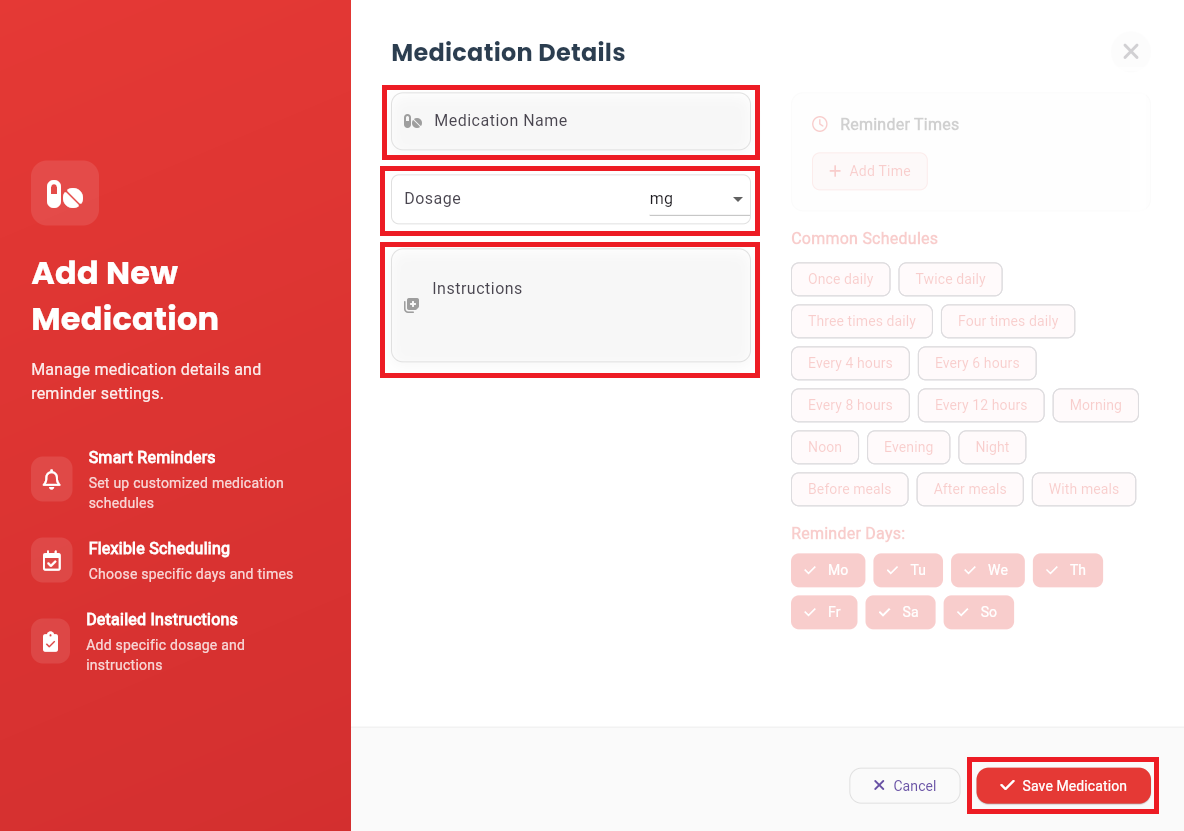
Step 4: Use the edit (pencil) icon next to the medication to modify its details or use the delete (trash) icon to remove a medication from the list.
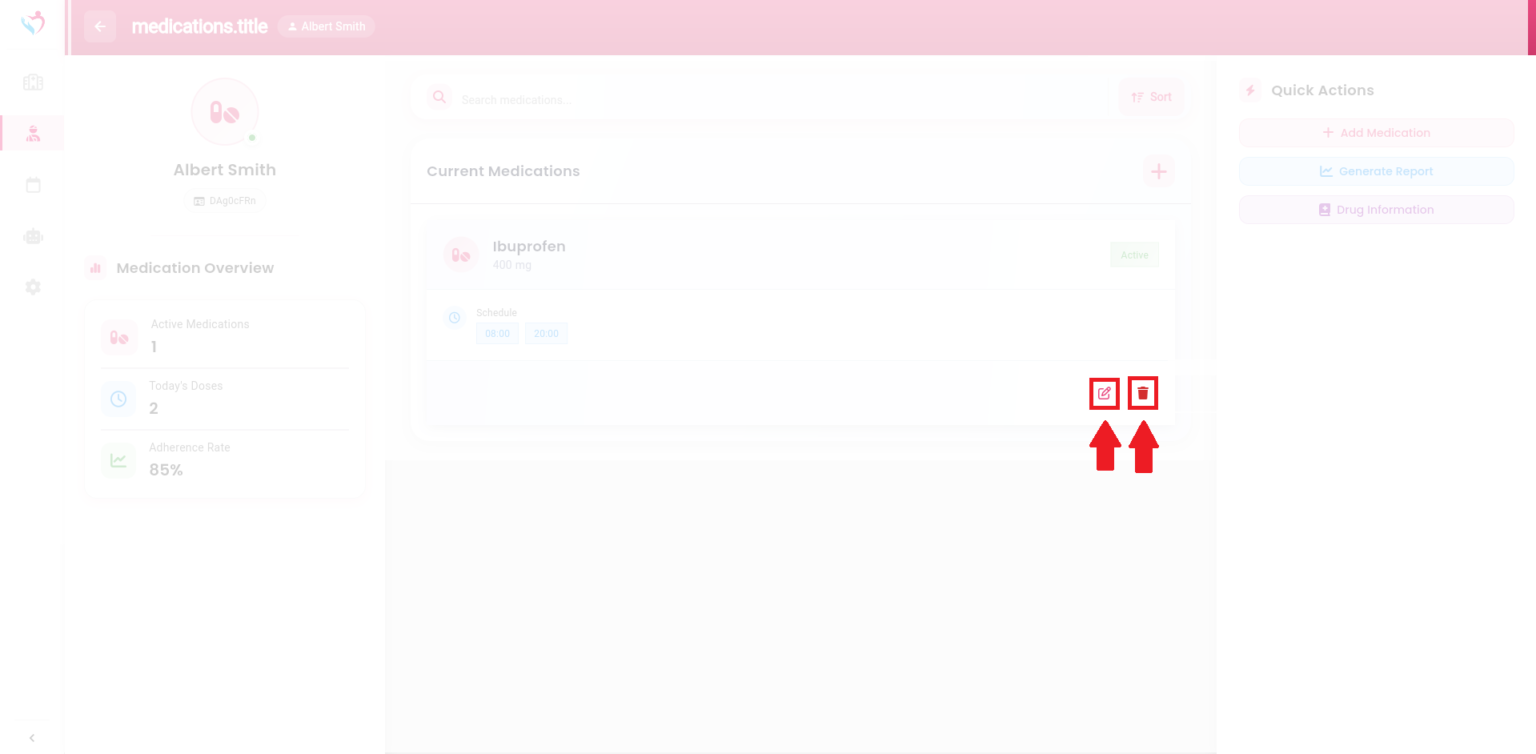
Subscribe to our newsletter today to receive latest news and get 10% off for your first month.