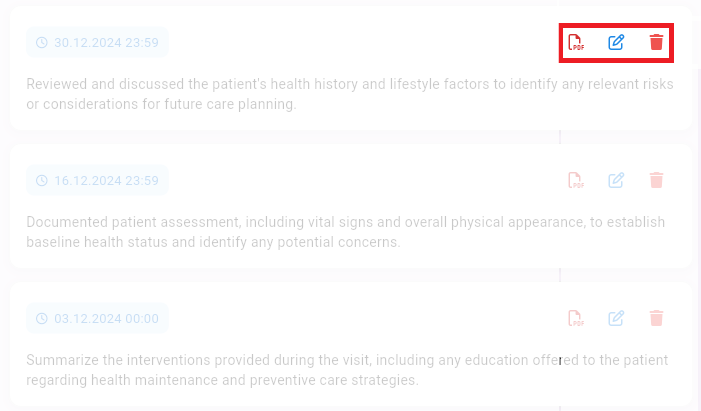The Care Report module is essential for documenting patient care activities and observations. It allows caregivers to create, edit, and save detailed reports about patient conditions and care provided.
Step 1: Navigate to the My Patient section via the main menu on the left. Click then “Care Report”.
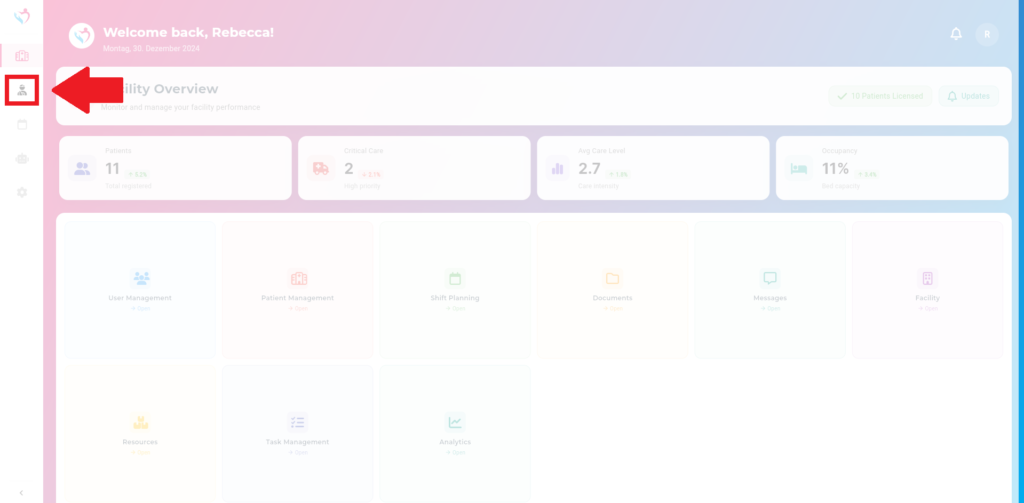
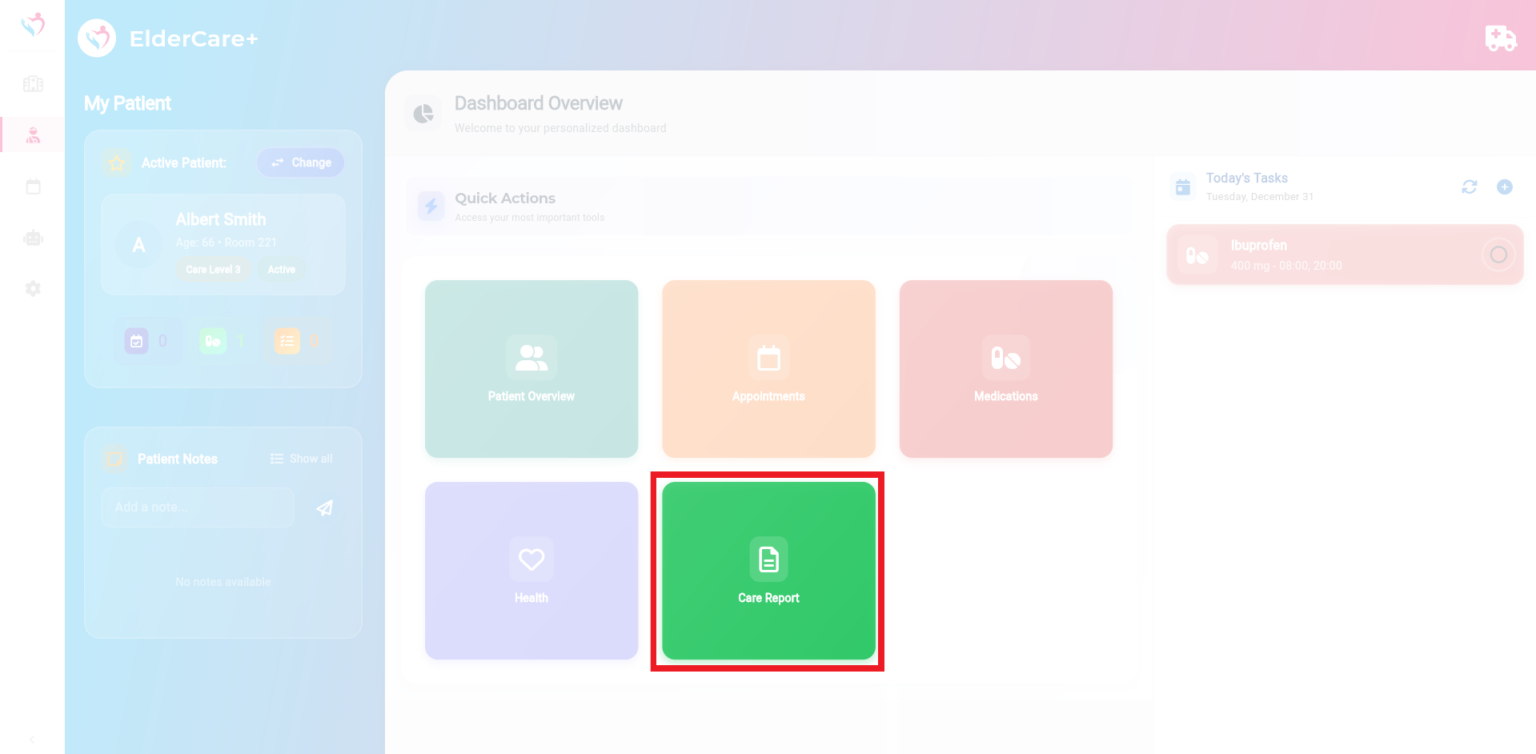
On the left panel, you’ll find a list of care reports. You can filter reports by Today, This Week, or Total.
Step 2: To write a new care report, enter the data into the form on the right. Bullet points are sufficient.
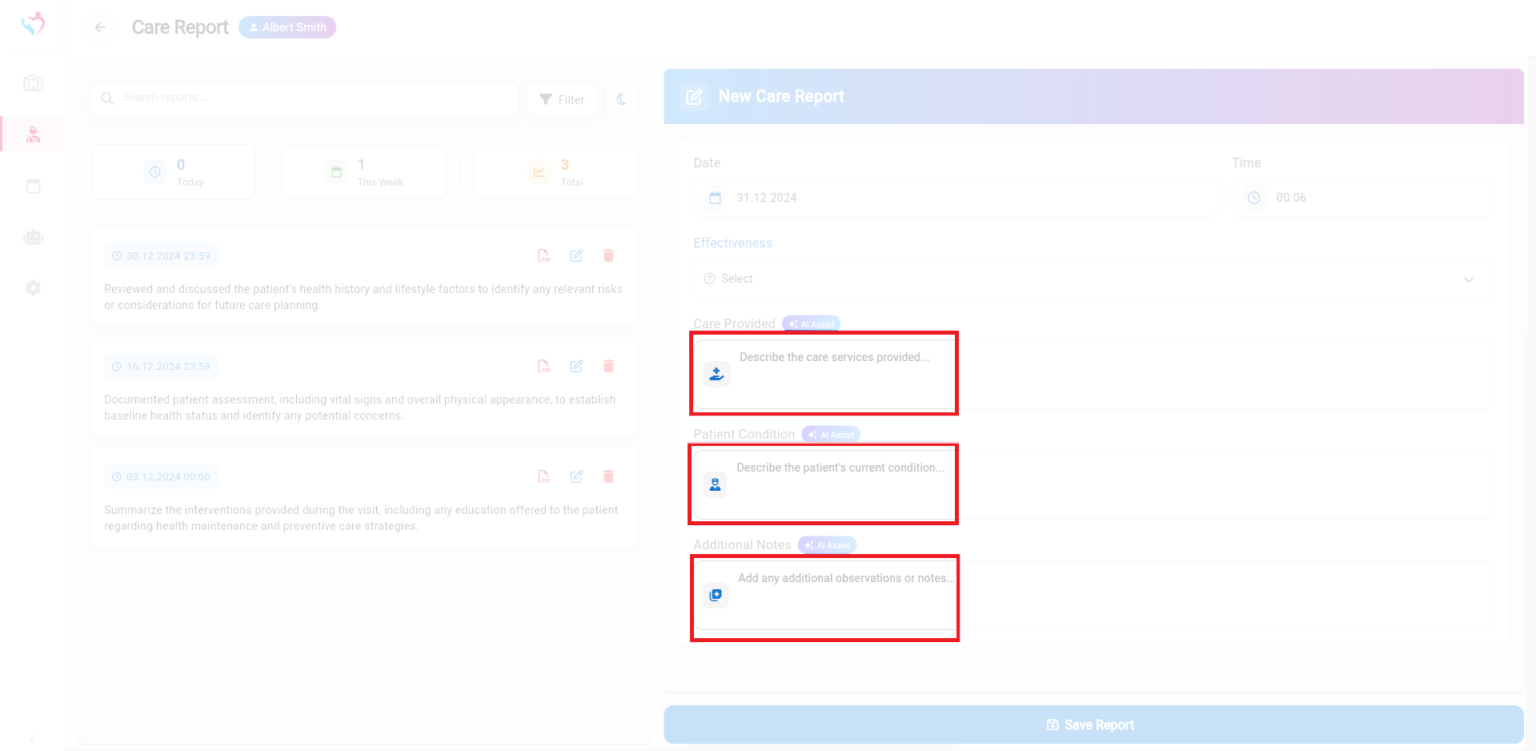
Step 3: Attention! Before saving the report, click on AI Assistant. It will help you turn your bullet points into a complete report.
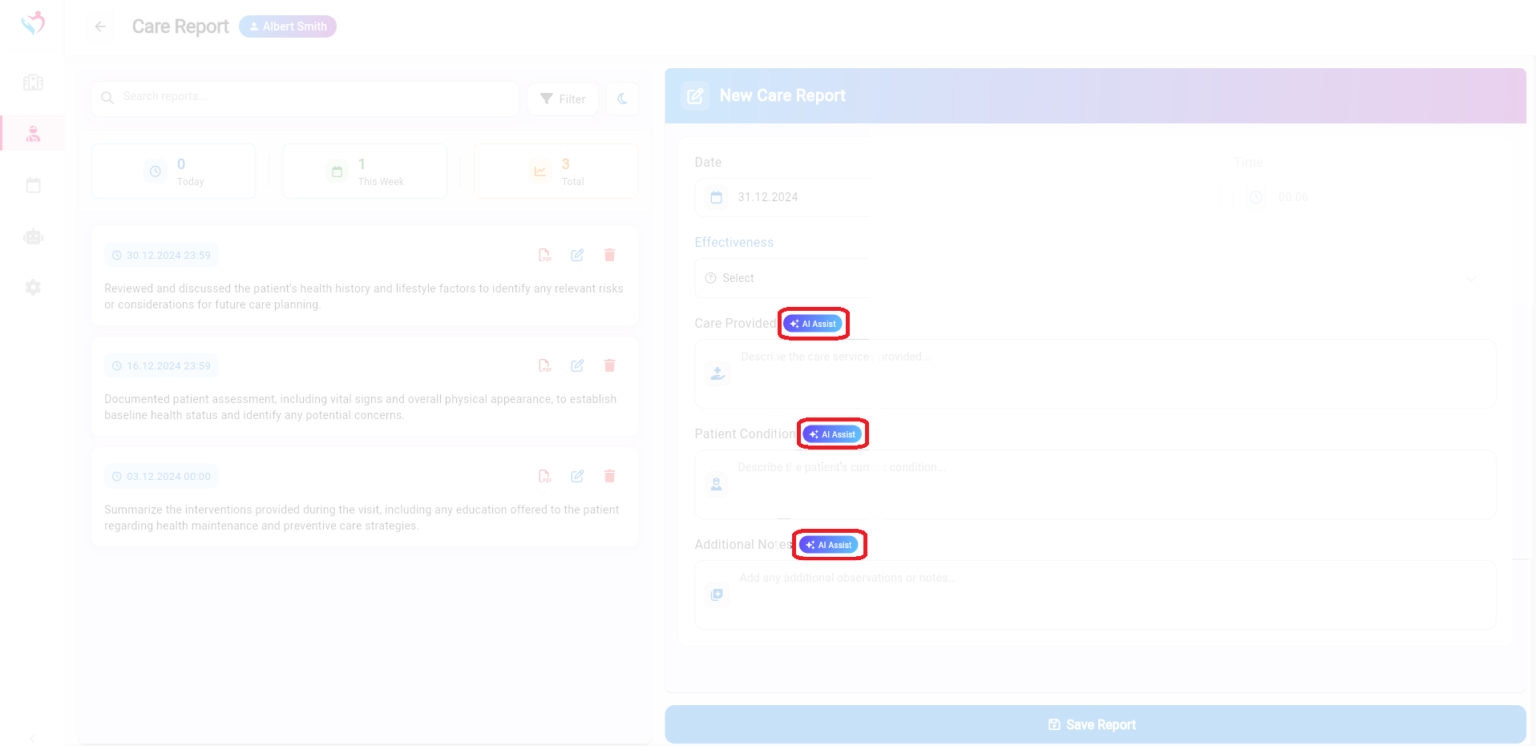
Step 4: To edit a report, click the pencil icon next to the respective entry. To delete a report, use the trash bin icon.