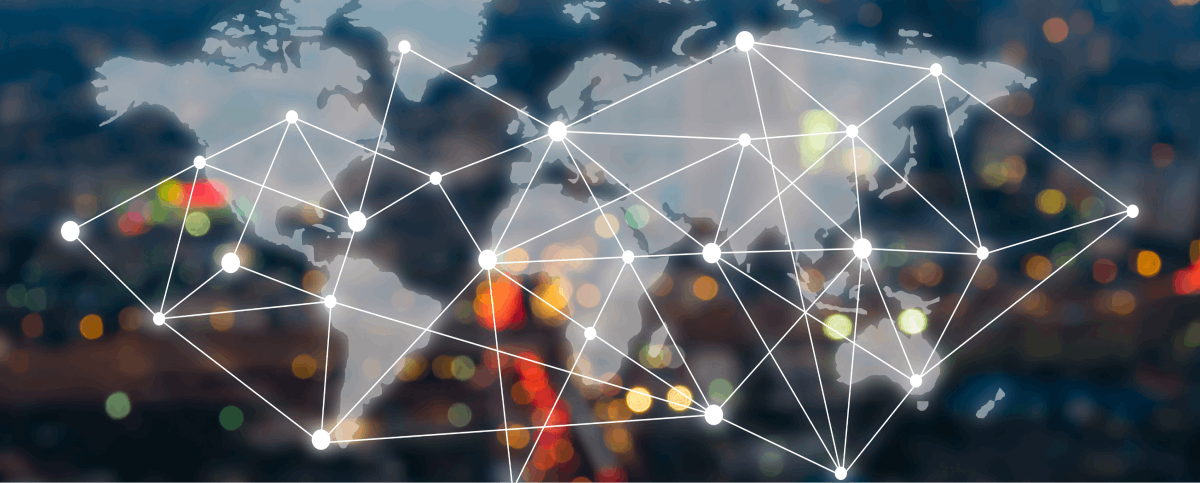The Medications feature is designed to help healthcare providers manage patient medications effectively. Track active prescriptions, dosages, schedules, and monitor adherence rates with ease.
Step 1: Navigate to the My Patient section via the main menu on the left. Click then “Medications”.
The current medications with details like dosage, schedule, and instructions are displayed on the right. Use the Filter Panel on the left to toggle between All, Active, or Completed medications.
Step 2: To add a new medication, click the “New Medication” button in the top-right corner.
Step 3: A form will appear. Fill out the form with details like medication namen, dossage and instructions. Click Safe Medication to finalize.
Step 4: Use the edit (pencil) icon next to the medication to modify its details or use the delete (trash) icon to remove a medication from the list.