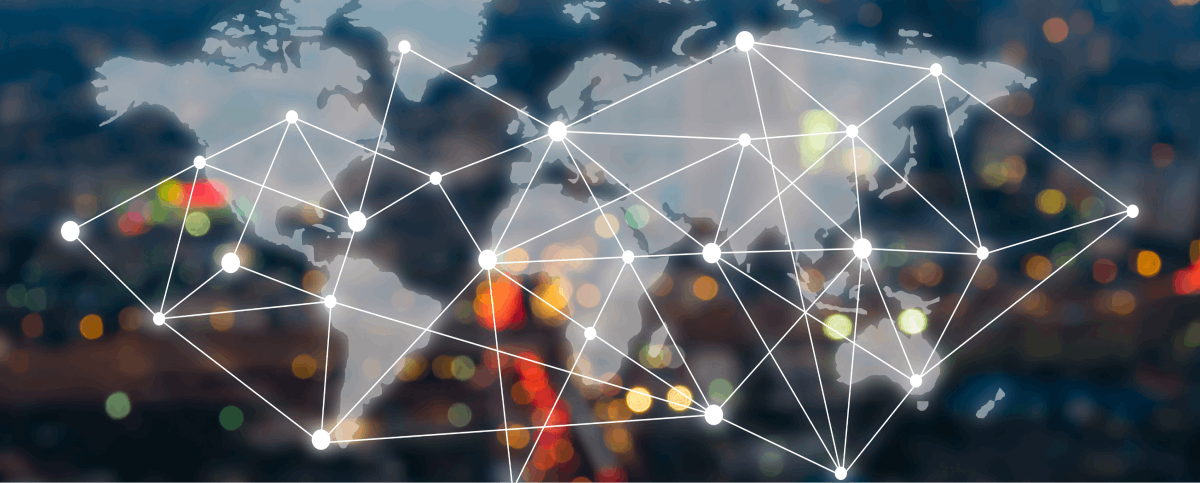The Documents feature in ElderCarePlus allows users to upload, share, and organize important files related to their care facility. This ensures that all relevant documents, such as reports, medical forms, or internal guidelines, are centralized and easily accessible to the entire team.
Step 1: From the dashboard, navigate to the “Documents” menu to view your document repository.
Step 2: Locate the “+” (Add) button in the top-right corner of the screen. Choose a file from your computer and upload it. Click “Upload” to save the document.
You can place the file in a folder for better organization or leave it in the main section.